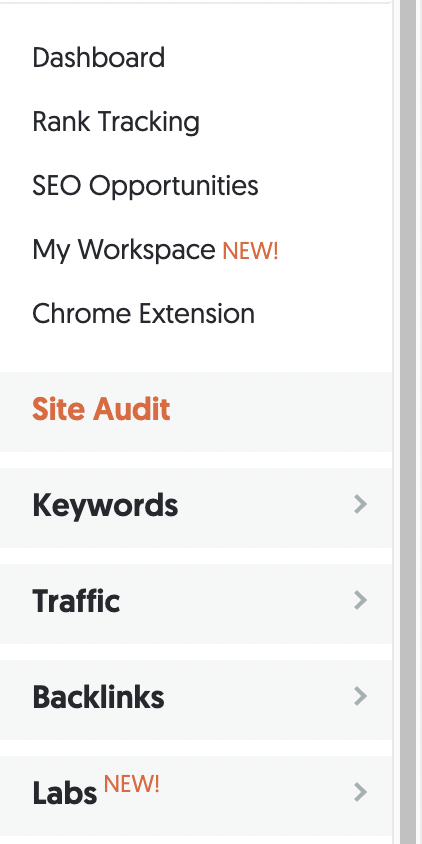How to Run an SEO Audit on Your Squarespace Site
If you are ready to take your SEO seriously, you’ve got to know where you are starting. And the best way to know where you are starting is to run an SEO audit on your Squarespace site. If you’re not sure what that means, don’t worry. Luckily, there is a free tool called Ubersuggest that makes the process super simple, and I’m going to break it all down for you.
Step 1. Run the Audit.
Even though running the audit sounds technical, it could not be more simple. The tool I mentioned, Ubersuggest, does the heavy lifting for you. Ubersuggest is a “freemium” tool, meaning you have limited access to the features with the free version. For personal use, the free version offers more than enough, though, and the audit feature is free for a limited number of sites per day.
Head to the site, and you’ll see a space to enter your domain. Once you do that, you’ll receive a lot of useful information about your website. You’ll see details about your overall site traffic, backlinks, top SEO pages, and SEO keywords. There is a lot to sift through already, but for even more detail specifically about SEO on your site, you’ll want to find the Site Audit tab on the left-hand side of the page.
Click on Site Audit and enter your domain once again into the search box. Click Search, and Ubersuggest will start to work its magic. Depending on the size of your site, the audit can take up to 10 minutes to complete. So grab a cup of tea and wait for your results!
When the audit is complete, it will appear on the screen broken down into several sections. The audit includes the following sections:
On-page SEO Score: Overall marker of SEO health
Organic Monthly Traffic: Estimated traffic your site receives organically (due to SEO)
Organic Keywords: The number of keywords your site ranks for
Backlinks: The number of hyperlinks that link to your site
Pages Discovered: The total number of pages on your site. This section also includes page status, which lets you know if you have any broken, blocked, or redirected pages
SEO Issues Discovered: Areas you can improve upon your SEO
Site Speed: How long it takes your site to load. You can toggle between mobile and desktop.
For each section, if there is something that is unclear, you can click on the Question Mark icon for more information. For Step 2, we are focusing primarily on the SEO Issues Discovered Section, as it is really the meat of the audit.
Step 2. Identify Areas of Improvement.
Once you run the audit, it’s time to determine what areas you need to improve upon. Again, Ubersuggest makes this part easy as well. At the top of the audit page you’ll see your overall SEO score. The SEO score is a range from 0-100 that lets you know where you currently stand overall, and it serves as a useful marker to see how you are doing as you begin to implement changes.
Now, although Ubersuggest makes recommendations on where to begin, it can still be a bit overwhelming to see the full picture of what is happening on your site and what can be fixed. Ubersuggest is thorough, and if you have a large site, you will likely have a lot of areas to improve. In order to address this, Ubersuggest has a couple of features that help you determine what to do first and what will have the biggest impact on your SEO score. First, Ubersuggest prioritizes for you and recommends the top actions to take. If you do nothing else with your audit, following these recommendations will help move the needle on your SEO.
But, if you want to take it deeper, the audit also includes more specific information about each and every SEO issue, as well as the difficulty level and level of impact making the change will have. In order to dig into the SEO issues for your site, go to the section SEO Issues Discovered and click on See All SEO Issues. Here you’ll see what issues have been identified, and the order of priority. The issues at the top have the lowest difficulty rating for the biggest impact.
If you aren’t sure what something means, you can click on the link titled What is this and how do I fix it? You’ll get an overview of what the issue entails and what steps you need to take to correct it. If you click on View Details, you’ll see the exact pages where this issue has been found.
Pro tip: You can export all of this info to CSV so you can keep a checklist of your progress as you move onto Step 3.
Step 3. Implement Changes.
This is where the real work happens, but if you want to see improvement on your SEO score, you can’t skip this step! You’ve run the audit, you know what you need to improve, and now you have to do it. Although Ubersuggest prioritizes for you, in reality you will also have to be realistic about what you are able to implement and on what timeline. For example, one common SEO Issue is Low Word Count. It ranks high in priority because of its Moderate difficulty and High impact, but it’s not necessarily something you can implement quickly because it requires, well, writing words. Whereas an SEO issue such as a missing H1 title may rank lower on the priority list, it will be much faster to implement the correction.
If you’ve followed the Pro Tip and exported all of this valuable information into an CSV document, you can create your own priorities and create a system to track it. I recommend starting with the faster to correct issues because it will be more motivating to keep going, but find your own method that works for you! Once you start making changes, you can run another audit to see if your SEO score has improved.
Before you know it, you’ll start to increase that sweet organic traffic and have clients in your inbox “who found you on Google.” Keep at it, and you will start to feel the positive effects of your hard work.
If you aren’t quite sure about how to navigate improving your SEO, I can help! Reach out to me and we can chat about your SEO needs.